BG/Q designersim
The BG/Q designersim tools streamline the testing of new VHDL. You can perform verification on your component with no Fusion knowledge, exploring the design and getting a cleaner component before you integrate.- Compile VHDL and go:
- Clocks and reset drivers created and hooked up automatically
- Lower-level hierarchy incorporated automatically
- Creates a starter set of waveform-viewer signals -- inputs, outputs, clocks, reset, DCR
- Works at subunit or top levels
- Interactive simulation. Sample capabilities:
- Advance simulation to a point of interest:
run until
cycle == 250 || Slow_count_q >= 0xFEABC;
- Monitor conditions and automate checking:
warn "Timeout
never fired" if cycle == 1000 and Timeout == 0
- Drive a random data value if a condition is met:
rndput Wrdata
if Ack == 1- Programmable in Perl, via script or command line
- Understands BG/Q clocking (x1,...,x16)
- Same underlying simulator (Mesa) as larger BG/Q simulations
- Three-state simulation available (all latches initially 'X')
- DCR utility, also hooked up automatically
Quickstart:
Simulation setup:
- If you've never run the tools before, see here.
- Getting new VHDL into designer
sim consists of a single step, running
newdir.It will prompt for unit name (VHDL library) and entity. - The tool sets up a working
directory under
designersimin the bgq tree. It will offer to compile the VHDL and build a model. - When newdir completes, press middle mouse button, then
enter.This takes you to the working directory for simulation.
Starting a simulation:
- Starting
simulator: From working directory, run
desifor interactive sim. - Starting
waves: Type
mantisfrom the desi command line to start the waveform viewer. Run at least one cycle first; the waves won't come up without a non-zero-length AET file. In Mantis, pressAlt-6(or selectWindows->AET control) to bring up the smallAetControlwindow. (If you are running Hummingbird Exceed, use theAltkey at the right of the spacebar).
Running simulation:
runto advance time. Signal setting/viewing commands.myperluser scripts.- Updating waves: Press
Reloadin theAetControlwindow, or holdAltand press6R. - Writing and
running scripted routines: add
them to the file
myperl; runreloadto pick up the changes
Iterating on a design:
- Compile:
respinfrom the desi command line rebuilds the VHDL and returns simulation to the current point, or displays the logfile if compilation fails. - The waveform window can stay up between
simulations. It's OK for the AET to be overwritten, even by a shorter
AET. The
Reloadbutton will show the new waveform.
If you've never run the tools before:
- The tools run only under Linux. They've been tested in the bg machines in the Linux cluster. They do not work on the pcserv machines that are still running FC3.
- If you haven't already, set the environment variable
BGQHOMEin your login profile (.bashrc, .cshrc, etc). This is the path up to but not including yourbgqdirectory. If you don't yet have abgqdirectory, the the tool will create one at$BGQHOME. - Add
$BGQHOME/bgq/hwsim/src/fusion/designersimto your path. - For the
newdirstep, run/gsa/yktgsa/projects/b/bgq/web/verification/designer_sim/newdir. If you don't have a hwsim directory or ddx directory,newdirwill offer to install them.newdirwill also install itself, so you no longer need to use the path. - To stay abreast of designersim updates, subscribe
to the
designersim_envtcategory in Issues.
Contents
- What's covered here
- Signal names
- Signal values
- Signal assignment gotcha -- you've been warned...
- Commands on signals
- Put and stick: cycle sim vs event sim
- Time
- Language
- Commands starting new windows
- Waveform contents
- The script file
- Session logging and recovery
- Working directories
newdiroptions- VHDL requirements
- Where Portals /Mesa output files are
- Error messages
- Starting over
- Quasi-drag-and-drop signal names
- Using SVN
- BGQHOME
- $BGQHOME/bgq/hwsim/src/fusion/designersim
- Shell commands
- Native Fusion interface
- Long goodbyes
- Noninteractive designer sim
- Suspending
Mesa
ASSERTmessages - Perl and FLite
- Desi and Fusion
- Re-pathing designersim
What's covered here
This document describes an interactive interface to the Mesa simulator, driven by interactive commands and Perl scripts, for early debug and small-scale semiautomated verification.The environment doesn't synthesize stimulus or checkers. You write these. But it does away with routine tasks like hooking up clocks and declaring signal names, and lets you drive and observe your design with high-level commands. The hope is that simple tests are simple to write, that getting a design into simulation is effortless, and that design-compile-debug iteration is fast and straightforward.
Part of the motivation for this environment is that the same environment, and same simulator, can also be hooked up with more complex and production-oriented tools -- FLite for stimulus and checking, and Fusion for interfacing with other tools (Bugspray, PSL). The environment in fact uses both.
Signal names
Signal names used in desi
are net
names with the first letter capitalized:
reset
→ Reset
slow_clock_qSlow_clock_qTo select a bit, use parens:
Slow_clock_q(32)
Slow_clock_q(20,32)
Slow_clock_q(20..32)
ctrl.reset →
Ctrl_reset
CLEAR_F.LL.BIT#0.LP.ZZ.VITALBEHAVIOR.L1CLK
→ Clear_f_ll_bit_0_lp_zz_vitalbehavior_l1clk
It's possible that the underscore mapping will give the same name to more than one net; the tool reports this:
(W) Multiple nets
map to signal name Dut_lu_srt_en: DUT.LU_SRT_EN and DUT.LU.SRT_EN
at /ltmp/bjn/bgq/hwsim/src/fusion/designersim/ModelLoad.pm
line
198, <$LNET> line 456.
This isn't automatically a problem. It matters only if these are signals you plan to manipulate through desi (there's no effect on Fusion or Mesa). There's a mechanism to sidestep the problem; see me.
If a default name is cumbersome, it's easy to alias a shorter one:
sub Little_me
{Bicstop_fast_ll_bit_0_lp_zz_vitalbehavior_l1clk(@_)};
Remember to
follow the capitalization convention and append (@_) as
shown; that allows bit ranges in the alias to be transferred to the
real signal.
Signal values
0x for hex, 0b for
binary, otherwise, decimal. There's no convenient way to denote octal.
Leading 0 is not treated as octal. No quotes.
(Cyc:0) st Reset, 10
trimming 0xa to 0x0 to fit bit range 0..0
facility::stickhex(0x0,RESET)
(Cyc:97) $x = 123_456_789_876_543_210(Cyc:97) print
"$x\n"123456789876543210By default, values print as decimal. Use
->as_hex()
to see hex; don't use printf "%x".(Cyc:97) $x =
0xFFFF_FFFF_FFFF_FFFF_FFFF_FFFF_FFFF_FFFF(Cyc:97) print
"$x\n"340282366920938463463374607431768211455(Cyc:97) print
$x->as_hex, "\n"0xffffffffffffffffffffffffffffffff(Cyc:97) printf "%x\n", $xffffffffThese operators can be used directly with signal operands:
& | ^ <<>>+ ><==!=>=<=
The "+0" trick
Notice that values can be arbitrarily large, permitting you to read and write buses with thousands of bits. Perl is doing magic when it sees digits; it converts the number to an infinite-precision type.Unfortunately, when it doesn't see digits, it messes up. You would expect this to work:
my $data =
int rand(8192);stick L1p_upc_mmio_in(17,80), $data
but it returns
Can't call
method "as_hex"
without a package or object reference at
/ltmp/bjn/bgq/hwsim_unitsim/src/fusion/designersim/FacCmds.pm line 176.
my $data =
int rand(8192) +
0;stick L1p_upc_mmio_in(17,80), $data
The digit triggers an infinite-precision conversion, and the code works as expected.
Subtraction, multiplication, division
Subtraction, division, and multiplication of signals can be buggy due to problems in the Perl library. Contact me if you need this in a script, or consider shifting at least this part of the coding to FLite.Of course there are no restrictions on ordinary arithmetic expressions without signal operands.
Signal assignment gotcha -- you've been warned...
Beware: Although much effort has gone into making signals act like numbers, the charade breaks in variable assignment. You might very reasonably write this to store a signal value:$old_ctrl =
Ctrl;but it doesn't behave like it looks. It in fact
acts like
a pointer assignment. The variable becomes an alias for the signal, so
when Ctrl changes, $old_ctrl
changes as well.
To avoid this, use ->as_number:
$old_ctrl =
Ctrl->as_number;
Assigning to a signal
You also can't assign anything to a signal. If you try it:
Reset = 0;
you'll get stopped immediately:
Assigning to
signal? in scalar assignment at (eval 101) line 2, at EOF
random_range(x,y)
(Cyc:97) $x =
random_range(0xFFFF_FFFF, 0xF_FFFF_FFFF)
(Cyc:97) print "$x\n"
15907648532
(Cyc:97) print
$x->as_hex, "\n"
0x3b42b7414
rndstick,
etc., commands
below.
Commands on signals
put signalname, valuep signalname, value
# same command, shorter namestick signalname, valuest signalname, value
# same command, shorter name
These take effect after the next simulator clock. On subsequent cycles, drivers in the design can override a put value but not a stick value.
putipi signalname, value
# same command, shorter name
sticki
siThese take immediate effect (don't wait for a simulator clock):
unstick signalname
Remove the forcing behavior of a stick. If a stick and unstick are driven the same cycle, the unstick wins, regardless of the order in which they were applied. It's not necessary to unstick a signal before sticking it to a new value.
get signalnameg signalname
# same command, shorter namegetc signalname
getgetc displays binary. To see X's
during multilevel sim, use getc; ordinary get
will display 0's.
rndput signalnamerndstick signalnamerndputi signalnamerndsticki signalnameDrive a signal to a random
values.
Every invocation drives a new random value. (To drive a different
random signal
every cycle, they need to be called each cycle.) The commands use
the Fusion seed, so if a session is run again with the same
Fusion seed, the same numbers are generated. The reload
command resets the seed used by all Perl randoms
to the seed's value at the beginning
of simulation. All these commands, and also
random_range, share one random generator, so
if you add a random command A ahead of random command B, B's outputs
will change even if the seed
is unchanged. For an example of a routine that runs
at random times (rather than supplying random values at known times),
see myperl.
Put and stick: cycle sim vs event sim
put gives you control of a net for
just one
simulator cycle. After that cycle, the simulator goes
back to
driving the net. If you're driving an input pin,put
works fine on any cycle, because nothing else in the simulation is
trying to drive it. But if it's an internal signal, put needs
to be strategically timed so it's at a
latch input on the sim cycle before the latch is clocked. If you drive
it on
another cycle, the simulator will wrest away your put
value before the latch can see it. This is unexpected if you're used to event simulation.
put
alone until an upstream net changes.It's easier to apply
stick, but stick isn't
self-canceling; to free the simulator to drive the net again you need
to unstick. The challenge in stick is
not staying but getting out in time.Here is a possible sequence for coding a
put for
an x16 latchsim_clocks_to_xN, which returns the
number of sim clocks till the next xN clock.(Cyc:545) run until sim_clocks_to_xN(16) ==
1 # go one sim cycle short of a full x16 clock
(Cyc:576) puti
Slow_count_d, 0xdeadbeef # put immediate
facility::puthexImmed(0xdeadbeef,SLOW_COUNT_D)
(Cyc:576) run 2 # x16 clock
grabs value on first clock; latch shows output on second
(Cyc:578) get
Slow_count_q # shows 0xdeadbeef
SLOW_COUNT_Q(0:38)
0x00deadbeefpput (for precision put, or
power put).(Cyc:576) pput 'x16', Slow_count_q,
0xdeadbeef
facility::unstick(SLOW_COUNT_Q)
facility::puthexImmed(0xdeadbeef,SLOW_COUNT_Q)stick:(Cyc:833) run 7 # any
arbitrary sim cycle(Cyc:840) sticki
Slow_count_d, 0xdeadbeef # stick immediate
facility::stickhexImmed(0xdeadbeef,SLOW_COUNT_D)(Cyc:840) runx16
# hit a latch clock(Cyc:865) unstick Slow_count_d
# job's done
facility::unstick(SLOW_COUNT_D)(Cyc:865) run 1 # look at latch output(Cyc:866) get Slow_count_q #
shows 0xdeadbeef
SLOW_COUNT_Q(0:38)
0x00deadbeefHow the
put sequence looks in the
waves:
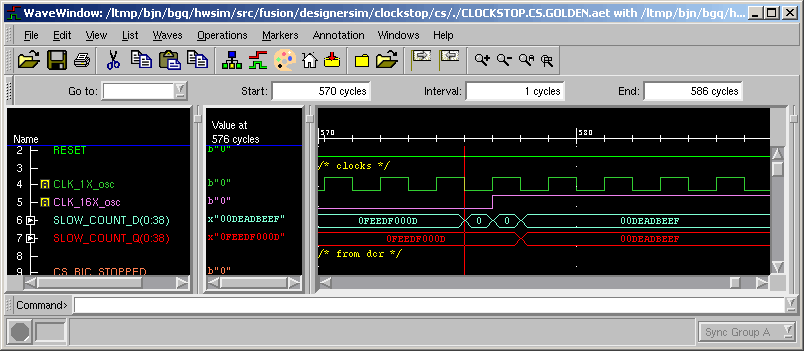
0xdeadbeef is put on
slow_count_d
one sim cycle before the rising x16 clock (where the marker is). Notice
that on the next sim cycle, the simulator goes back to driving slow_count_d.
But the latch has picked up 0xdeadbeef, and
it's visible on slow_count_q in the cycle
after clkx16 goes high. The VHDL feeds back slow_count_q
to slow_count_d, so 0xdeadbeef
now also appears on slow_count_d.Time
run cyclesAdvance cycles simulator clocks (default 1). Each simulator clock is half an x1 cycle.
runx1 cyclesrunx2 cyclesrunx4 cyclesrunx8 cyclesrunx16 cycles
With no args, or cycles = 1, run to the next rising edge of the named xN clock (eg, x16 clock for runx16). This can be less than a full xN cycle if you are in the middle of an xN cycle. Subsequent cycles, if any (cycles > 1), will be full xN clocks. An xN clock cycle is 2*N simulator cycles.
run_past_resetcycle
cycle returns
only the lower 32 bits. I
didn't expect interactive sessions to last much beyond 4 billion cycles.
cyclex1cyclex2cyclex4cyclex8cyclex16Return the current xN
cycle (the number of xN-clock
rising edges since cycle 0). The answer is floating-point,
which permits a test like cyclex16 == 23
to return true only at the 23rd rising edge but also gives a
useful answer on cycles between edges. (Precision is
adequate for practical runtimes).
q
quit
exit
End the session from the
command line. To end the session from a script, use quit().
Language
The command-line and scripting language is Perl. Along with the usual C-like syntax,
while
(Reset == 0) { run}Perl also allows surprisingly natural expressions
run until
Reset == 1Desi allows signals of any size to be compared and manipulated with the familiar operators (&, >>, !=, +, etc):
stick Foo, Bzz
+ 1Signals can be passed as arguments:
stick
Count_threshold_slow_q, Count_q + 7;
But assignments (including ++, etc) are not allowed:
(Cyc:1) Reset
+= 1
Assigning to signal? in addition (+) at (eval 27) line 2, at EOFOne reason is that it's not known whether the assignment is meant to be a stick, put, stick immediate, or put immediate.
The run-until idiom is particularly useful in interactive simulation. Simulation can be automatically advanced to a condition of arbitrary complexity. It isn't necessary to inch forward while keeping an eye on the waves:run until
Reset == 1 || cycle > 300 && Fast_count_q
> 0xdeadbeef
Run-while, the complementary idiom, is also available:
run while
Reset != 1 && (cycle <= 300 || Fast_count_q
<= 0xdeadbeef)Nothing happens if the termination conditions are true when the command is invoked.
Run-if and run-unless are also possible but don't iterate (they advance 1 or 0 cycles).
Other actions can take place in addition to run. Here are two ways to print something each cycle until the run completes:
run, print
"Time is ", cycle, " and all's well\n" until Reset == 1 ||
cycle > 300do {run; print "Time is ", cycle, " and all's well\n"}
until Reset == 1 || cycle > 300Note that in the first example, the actions are comma-separated. Like the earlier examples, it will not run if the terminal conditions are already met. The 'do' in the second example is like a run-until; it runs before the test is applied so it runs at least once.
C-style syntax works, too:until (Reset
== 1 || cycle > 300 && Fast_count_q >
0xdeadbeef) {run; print "Time is ", cycle, " and all's well\n"}This style can be useful with multiple actions; the punctuation between actions is less tricky than the comma. The braces here are always required, even if they contain just one statement.
When setting multiple actions, be sure one of them is run, runx16, or some other command that will cause the
myperl gives an example of a driver called repeatedly at random cycles.
Semicolons are command separators. They're not needed to terminate an interactive command. An interactive command can't span more than one line -- backslash can't be used for continuation. A single line can have more than one command, delimited by semicolons.
Dotdot not
The Perl '..' syntax (as in for $i (0..22))
doesn't work in designersim (you'll get an "as_hex" error). This is a
known limitation of the Perl bignum library which, in compensation,
provides many of designersim's nice features.
Global and local variables
A variable that you simply use with no declaration is global. All subroutines can see it (and change it), and its value persists across subroutine invocations. To make a variable behave like a C automatic -- scoped locally and created fresh with every subroutine invocation -- usemy, with or without an
assignment:my $x;
my $y = cycle + 7;Commands starting new windows
vhdl
myperl
cmdlog
respin; your
myperl changes by running reload,
or your cmdlog changes by running rerun.
Uses EDITOR environment variable. To use these
commands you should have an editor like emacs
that opens a new window; don't use if your
editor is vi.
mantis
Waveform contents
Runningnewdir creates a starter set of
waves -- clocks, reset, and input and output pins. The waves
are in wave.io in the work directory; this is
the file the mantis command reads.There are a number of ways to change the set of waves displayed:
- Edit
wave.iodirectly - Type or paste signal names in the
commandfield at the bottom of the waves - Select the name of a signal or signals in the left pane of
the viewer (they turn white when selected) and
ctrl-E.
END in the Go to:Mantis can also be started independently of desi. Run
mantis
in a work directory. A nonzero-length AET file needs to exist;
it can be an AET from a previous simulation. It's ok for the AET to get
overwritten (even with a shorter AET) while the waveform
viewer is up.The script file
Sequences of commands -- for initialization, test sequences, etc -- can be put into subroutines and run on the command line.
So typing a command like
clear_dcr_outputswill execute
put
Cs_bic_stopped, 0;
put Enable_slow_q,
0;
put Inc_slow_q, 0;
put
Clear_slow_count_q, 0;
put
Clear_clock_stop_slow_q, 0;
put
Count_threshold_slow_q, 0;
put
Enable_bic_cs_stop, 0;
if you've put a subroutine
sub
clear_dcr_outputs {
put
Cs_bic_stopped, 0; put Enable_slow_q,
0; put Inc_slow_q, 0; put
Clear_slow_count_q, 0; put
Clear_clock_stop_slow_q, 0; put
Count_threshold_slow_q, 0; put
Enable_bic_cs_stop, 0;}in myperl. You can add and
modify subroutines on the fly and load them into the current session by
typing reload. This also reinitializes the
random seed.
The subroutines are in Perl, with transparent extensions to handle signal names and big values.
myperl has three subroutines
to which you can add
user code. They get called automatically at specific times in
the
simulation:run_at_startup-- You would add here initialization code that should run only at the beginning of simulation.run_at_reload-- You would add here code that should run whenmyperlisreloaded -- for instance, to reinitialize variables by setting them back toundef.run_each_cycle-- Anything scheduled to run in the future, once or repeatedly, goes here -- checkers as well as drivers. See comments inmyperlfor details and examples.
Note: If
myperl contains errors, the error
messages may refer to myperl.rwmyperl.
myperl.rw is identical to myperl except
that parens have been added to signal
names. Parens are also added (invisibly) when you type on the
command
line. (The parens resolve Perl's parsing of
commands like Count_q < 1,
where < is used as the "less-than" operator with a
signal; without parens Perl sees an unfinished
<>
operator.) Scripts included in myperl
using Perl's do
command won't get preprocessed.Session logging and recovery
Two logfiles enable you to review and/or rerun a session:1) desi.log is a full transcript
including user input and system messages. Like a log from the
Unix script command, it may
contain unprintable cursor-control characters; use
less -r
to get a clean view: less -r
desi.log
If grep complains about a binary
file, use the grep option --binary-files=text
2) desi.cmdlog contains
only your commands. If you make a
mistake, you can use this to return to where
you were. Edit desi.cmdlog to remove or
correct the mistake , and then:
- If you've lost the session and are back at the shell, run
desi with the
-rerunoption:desi -rerun - If you're still in the session, run
rerun.This quits the current session and runs a new one following the commands in desi.cmdlog.
desi.cmdlog.
The logfiles are overwritten every time desi
runs (including when it runs with the -rerun option)
Working directories
newdir creates directories with the
path
designersim/libraryname/entityname
for example:
designersim/clockstop/cs
These are the designersim working directories,
where design-specific files and scripts are kept and tools
like desi are invoked.
"Working directory" does not refer to the bgq/work
path.
newdir
options
If newdir fails (eg because of a VHDL compile error), it's safe to run
it again. It's also safe to run newdir if the directory already exists;
it won't clobber existing files.Typing
newdir -h (or -help,
or --help, or --h)
shows available options:> newdir -h Creates
a working directory for designer sim.
Can do CVS and SVN
checkouts if needed. Can compile and build model if none exists.
By default, will not
overwrite existing files.
Requires environment
variable BGQHOME.
newdir (no args): prompts for unit ( = DDX directory = VHDL library, eg
"clockstop")
and entity ( = VHDL filename, or VHDL filename minus .vhdl, eg
"cs" or "cs.vhdl")
newdir <entity> : create workdir for another entity in
the same library as this workdir
newdir <unit> <entity>
After running
newdir, you can get to the new work directory by pressing the middle
mouse button and enter.cs.vhdl
instead of cs).
VHDL requirements
All designs currently (12/25/07) in CVS already meet these requirements. VHDL requirements are case-insensitive.
- VHDL file name same as entity (entity
x→x.vhdl). Filename lowercase. - Architecture named
golden - DCR ports have the form
ordc_<entity>_xxx
<entity>_dc_xxx
dcr_<entity>_xxx
<entity>_dcr_xxx - Each port signal declared on a separate line (no commas).
- Reset input named
reset. - Clock pin names as
specified by https://yktgsa.ibm.com/projects/b/bgq/web/methodology/clock_pins.html
and declared asvec_clock_type. At present only the processor-clock multiples are supported (x1, x2, x4, x8, x16). Network clock (clk_n500) will be added (and possibly PCIe?).
Where Portals/Mesa output files are
The results of a model build are
placed in $BGQHOME/bgq/ddx/dadb_2.
This directory can be deleted to give the equivalent of a
"make clean." Model files have the extension m2msod
or m3msmod (for
three-state). desi uses
whichever
was created more recently.
For the interactive session, the the aet is in the older AE1 format to permit cycle-by-cycle updates. (The newer AE2 style has buffering.) Commands for AE2 files (the AE2-enhanced List Signals option for instance, or, unfortunately, the Fusion functions that write directly to AETs) will not work.
Error messages
By default the tools replace several standard Perl error
messages with ones that are application-specific or just simpler. $desiparms::informal_messages
(initially 1) controls this feature:
(Cyc:1) $desiparms::informal_errmsgs
= 0
(Cyc:1) foo
Bareword "foo" not allowed while "strict subs" in use at (eval 24) line
1, <$LNET> line 1242.
(Cyc:1) $desiparms::informal_errmsgs
= 1(Cyc:1) foo
What's "foo"?Not all messages could be tamed. If you forget a comma between arguments:
(Cyc:97) stick Reset 27Number found where operator expected at (eval 80) line 1,
near ") 27"
(Missing operator before 27?)syntax error at (eval 80) line 1, near ") 27"If you forget arguments altogether:
(Cyc:97) get
Use of uninitialized value in concatenation (.) or string at
/ltmp/bjn/bgq/hwsim/src/fusion/designersim/FacCmds.pm line 44.
unrecognized signal at
/ltmp/bjn/bgq/hwsim/src/fusion/designersim/FacCmds.pm line 44.In scripts, misspelling a signal name (or forgetting the initial capital letter) leads to:
Bareword "foo"
not allowed while "strict subs" in use at ./myperl.rw line 77.Testcase 1.1 FAILED
When writing interactive commands it's easy to accidentally write a nonterminating condition:
(Cyc:23) run
until cycle == 21Unfortunately there's no way to recover; simulation will run to the end and give the message
Testcase 1.1
FAILEDThis message means that simulation time reached a user-specified timeout. The timeout is specified via the in.parms file:
//------------------------------------------------------------------------------
// Sim timeout value (sim will fail if it reaches MaxTime cycles)
//------------------------------------------------------------------------------
Fusion.MaxTime = 10000;
Feel free to modify it. A short timeout means fewer moments of helpless watching when your session runs away, but can also surprise you in the middle of a longer session.
If you die in the middle of useful work, remember that you can get desi to play back your previous session so you resume where you were.
Starting over
It's not directly possible to start again from time zero; the
simulator needs to be quit and restarted. There are a couple of
commands in desi to make this easier.
rerun
Restart the simulator,
rerunning the commands of the current session from desi.cmdlog.
You might do this while debugging a script in myperl. Parms
of
the current session are preserved. It's possible to edit
desi.cmdlog first to remove
commands you don't want to run again.
restart
Restart
the simulator with a new session, and keep the last session's
parms, but don't replay the last session's commands.
respin
Rebuild the VHDL and rerun
the simulation. You'd
use this if you're debugging the VHDL. If
there's an error rebuilding, respin doesn't restart the sim but
shows the error log instead. Parms and Mesa
model type (m3msmod or m2msmod) are preserved. Like rerun, you
can edit desi.cmdlog first.
For these commands Fusion
parms are read from the most recent out.1.*.parms
file, created during each Mesa run. If you delete these files for
housekeeping, leave the most recent one. If you delete them all,
desi won't be able to recover the
Fusion parms and will fail at startup.
Quasi-drag-and-drop signal names
The desi command xg (for "X grab")
translates a net name on the X windows clipboard to a signal name.
Select a net name (from the waves, from an editor or web browser, etc.)
and type 'xg<return>' in the simulator. The middle mouse
button's paste function will then deposit the translation.
CLEAR_F.LL.BIT#0.LP.ZZ.VITALBEHAVIOR.L1CLK(Cyc:0) xg(Cyc:0) g
Clear_f_ll_bit_0_lp_zz_vitalbehavior_l1clkUsing SVN
The initial work directory comes to you ready for check-in into Subversion. The CVS commands add, commit, and update work in Subversion; so does diff:
svn addsvn commitsvn updatesvn diffYou're encouraged to use Subversion to save versions of your work and make it accessible to others.
On the other hand, it's best to commit only the files that
you've have modified (svn commit by
default will commit everything). This makes it easier to do updates of
the designersim code.
BGQHOME
Set to the path up to but not including your bgq
directory.
The newdir
tool will prompt if BGQHOME is not set. If
there's no bgq directory,
newdir will create one at $BGQHOME.
Most of the BGQ simulation tools -- not just designer sim, but
unit sim and full-chip sim as well -- depend on BGQHOME
being
set; you should have it in your
profile.
$BGQHOME/bgq/hwsim/src/fusion/designersim
Nearly all the designersim programs are in this
directory. If you sometimes need to change
BGQHOME, you can still add designersim to PATH;
see this note. If
you have religious objections to changing PATH,
the tools will work but you'll need to
specify the
path on the command line or write aliases.
Shell commands
All are run from a working directory. Most of these would normally be run either automatically by the tools or from the desi command line.
mantis
makevhdl
makevhdl viewlog
make_wave_io
waves.io. If waves.io
already exists, it won't clobber it. respinNative Fusion interface
The designersim user interface significantly extends the interface described in the Perl Interface chapter of the Fusion user guide. The echoing of commands like put and stick shows the underlying Perl Fusion command.Some of the commands described in that chapter might be usable in designer sim (caution: untested):
| Function | Interactive version |
|---|---|
fusion::aet |
aet |
fusion::bspReset |
bspReset |
fusion::figtreeGet |
figtreeGet |
fusion::figtreeSe t |
figtreeSet |
fusion::info |
info |
fusion::warning |
warning |
fusion::error |
error |
fusion::pass |
pass |
fusion::debug |
debug |
Don't use the other commmands in the chapter. They will not work, or will work differently, or will interfere; and in general they provide less functionality.
Some ways the designersim user interface differs from the native Fusion interface:
- desi works with integers of any size. In the native interface, users must choose between string and integer representations of signal values; neither is perfectly suited for simulation. Strings support signals of any size but don't support any of the familiar bit, arithmetic, or comparison operations (&,+,<=); even a string test for equality can be deceived by leading zeros. Also, users must remember to add quotes around values. Integers, while they do support bit ops, can't be used for signals wider than 32 bits. The designersim tools make use of Perl's big-integer library and constant overloading to allow expressions with unquoted integer literals of any size.
- Signal names can be used directly in expressions
like
Slow_count_q + 1orSlow_count_q == 0x7fffffff. It is not necessary to first call a function to retrieve the signal's value. Perl operator overloading makes this transparency possible.
- By controlling the clock via the run() subroutine, designersim also provides the run_at_startup, run_at_reload, and run_each_cycle interfaces.
- Signals in scripts or on the command line never need to be declared. When a signal name is used for the first time in a script or the command line, the tools find the net and declare it automatically.
- The designer-sim tools attempt to provide more user feedback. In the native interface, command-line errors are not always reported. desi reports not only errors, but also warns if, say, it's truncating a value to fit a signal width.
Long goodbyes
There's a bug in interactive Perl Fusion, unrelated todesi,
that causes it to dump core when the user quits. The bug has been
reported and we await a fix. It wouldn't be design automation if it
didn't have at least one irritating how-could-they-have-missed-this bug.
desiBut if you have an error in your script, so that
desi
doesn't load, you'll see the message when you quit.
Sometimes Fusion hangs on its way out;
then you'll need
to kill desi from another window. The command
desikill, typed at a Unix command
line, will kill all desi sessions you have
open..Noninteractive designer sim
Some designs can't be run interactively for long before dumping core. This is a problem in interactive Perl Fusion, notdesi itself,
and is known to the Fusion team. Fortunately, noninteractive Perl
Fusion is not affected, and a noninteractive designersim
version, desibatch, is provided for
these cases. For noninteractive sim, whatever you want to run
must be invoked via run_at_startup. The sim
will terminate after your last run
command. When using desibatch the print
and echo commands continue to write to the
screen; you may prefer to write to the out.SUM
file, using commands like fusion::info().
(Unfortunately fusion::error() crashes the
sim, so you may want to print a fail message to the
console yourselfCyc
0000098: Evaluate: 000.269 sec elapsed, 936 KBytes
used messages by setting the parm Fusion.TimerEnabled=false
either when invoking desibatch or in the in.parms
file.
Suspending Mesa ASSERT
messages
Sometimes ASSERT messages appear at startup,
particularly
in multilevel ('X') simulation. Asserts can be suspended at
startup and reenabled at a user-specified time via the parm ResetDriver.restore_asserts_cycle,
which can be specified on the command line:desi
ResetDriver.restore_asserts_cycle=XXX;
in.parms file. By default, this
parm is 0 and asserts are never disabled.
Perl and FLite
News flash: FLite does not work on the 64-bit machines. It's a simple fix for the Fusion developers, but it's not clear when they will add it.desi as debugger
desi can be completely driven and checked by Perl scripts.
Alternatively, the interactive environment can be run as a kind
of debugger. You write stimulus and checkers in FLite or
standard Fusion
which can run unattended, but rather than running these with runmesa,
you start desi, which enables you to examine
and force signals, to "single-step" via runxN, and
to set "breakpoints" via run until.
Perl is analogous to the ncsim command line, and FLite is analogous to a VHDL testbench. Compared to a VHDL testbench, FLite gives more control and visibility, because it is not restricted to ports, and C++ is arguably a more productive language than VHDL.
Adding FLite modules
Perl and FLite already coexist in desi. Any entity with a reset pin is driven byResetDriver.flt
in the designersim directory. You can add your own module by
including it in FLite.ModuleFilenameList in
the in.parms file in the work directory:FLite.ModuleFilenameList
= ResetDriver.flt, dcr.flt, SomethingYouWrote.flt;
Multiple stimuli in Perl
It's easy to write a single stimulus in the
desi environment. It advances time whenever it needs to via runxN:
runx16, 12;
put Count_q, 0x2727;runx16, 22;put Count_q, 0;
run_each_cycle,
each waiting for the right cycle to come around:
put Count_q, 0x2727 if x16 == 12;
put Count_q, 0 if x16 == 12+22;
run_each_cycle
or into a subroutine called from run_each_cycle.
To move time forward you would have a run run
until in run_at_startup.
do {$t = x16;
put Count_q, 0x2727} if x16 == 12;do {$t = x16; put Count_q, 0} if x16 == $t + 22;
$t
is not clobbered by another $t, uniquify it,
either manuallydo
{$FancifulName_t = cycle; put Count_q, 0x2727} if x16 == 12;do {$FancifulName_t = cycle; put Count_q, 0} if x16 == $t +
22;
package command:
package FancifulName;
{
do {$t = cycle; put
Count_q, 0x2727} if cycle == 12;
do
{$t=cycle; put Count_q, 0} if cycle == $t + 22; }
Don't use
my
to isolate $t; the variable won't stick
around across invocations.Multiple stimuli in FLite
For serious simulation with concurrent stimulus, FLite is a better tool. It's fine if multiple threads contain clock() commands:
clock(12);
put Count_q, 0x2727;clock(22);put Count_q, 0;
because clock() doesn't drive the clock; it's a wait-for-clock. FLite threads act like VHDL processes.
It might be possible to add a semantic like this to the desi environment, but there's none currently.desi and Bugspray, PSL
Bugspray seems a natural complement do some or all simulation checking. Bugspray can go into Fusion or VHDL. PSL is also a possibility; here again there's a choice of VHDL (VHDL 2000 includes PSL) or Fusion (Fusion now can include PSL directly). I'd like to work with anyone who wants to include these.Desi and Fusion
Designersim can be used as a fast start for RTX development. You can start writing code without having to set up an environment. Later the RTX can be moved to a permanent location and the missing pieces (eg, clock vector and reset) added.- Copy
Makefile.samplefromdesignersimto the working directory (naming it justMakefile). CustomizeTARGETto your .so name. - Add your .so to
in.mesa.dll(belowlibdesigner). - You can create SimRiseClock instances as you normally would, or piggyback on bgqClockVec, which fires on the same cycles, by declaring an alias:
#include
"obj/ObjectAliasSpec.h"static ObjectAliasSpec clkx2a("", "bgqClockVec[_x2,_x16]",
"%.SimRiseClock[_x2,_x16]");Re-pathing designersim
If you sometimes change BGQHOME, the designersim
in $PATH needs to track the change.
One way to do this is to change BGQHOME using
a bash function / tcsh alias (I named
mine reworld )
reworld newdir
which changes not only BGQHOME
but other environment variables that depend on it.
For bash or ksh, include a function in .bashrc/.kshrc:
reworld() {
export BGQHOME=$1;
old_designersim=$DESIGNERSIM;
export
DESIGNERSIM=$BGQHOME/bgq/hwsim/src/fusion/designersim;
if [[ -n "$old_designersim" ]]; then
export PATH=${PATH//$old_designersim/$DESIGNERSIM};
else
export PATH=$PATH:$DESIGNERSIM;
fi
}
if clause replaces the previous DESIGNERSIM
on the path with the new one. The else covers
the case where DESIGNERSIM hadn't previously
been set.You can include in the function other environment variables and aliases that use
BGQHOME:export
BGQ=$BGQHOME/bgqalias bgq="cd $BGQ"
When you run reworld to
change BGQHOME, the variable and alias will
track the changes.
BGQHOME to the
current directory,
or to revert to a default BGQHOME setting.
For tcsh,
create a reworld.csh script:
setenv BGQHOME $1set new_designersim =
${BGQHOME}/bgq/hwsim/src/fusion/designersimif ( $?DESIGNERSIM ) then set path = `eval echo
'$path:'gs^$DESIGNERSIM^$new_designersim^`
else
set path = ($path
$new_designersim)
endifsetenv DESIGNERSIM $new_designersim
rehash
and an alias
alias reworld
"source /path/reworld.csh
\!*"As with bash/ksh, you can include in
reworld.csh
additional environment variables and aliases that reference BGQHOME:setenv BGQ
$BGQHOME/bgqalias bgq "cd $BGQ"
The variable and alias will track BGQHOME
as it changes.
You can also decide how to handle the case where no argument
is given
-- for instance, to set BGQHOME to the
current directory,
or to revert to
a default BGQHOME setting.
This page administered by Ben Nathanson <bjnath@us.ibm.com>